How To Create Lists in HubSpot
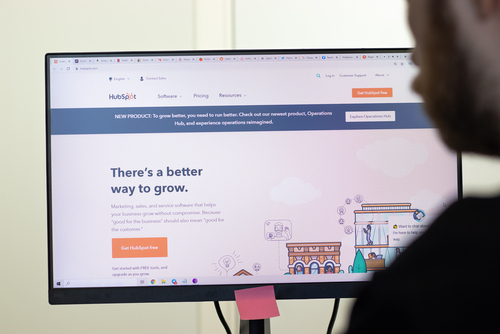
If you’re a HubSpot user and want to develop and optimise your communication with contacts, lists are your best friend.
Digital marketers know that your contact database is often a treasure trove of potential leads – but you need to segment that database so that your activities can be targeted and useful. That’s where Lists come in – and here’s how to create them in HubSpot.
What are HubSpot Lists?
The HubSpot CRM lets you create lists based on property values for contacts and companies. These lists are segmented based on the common characteristics of your contacts to help you organise and target the conversations you’re having. This way you’ll always ensure that you’re sending the right message to the right person.
You can use lists across the different marketing tools – in workflows, for marketing emails, for reporting, and for ad retargeting.
You could use lists to:
- Send specific email campaigns based on purchasing behaviour
- Send sequenced emails based on a contact’s customer journey stage
- Report on people who have filled in specific contact forms
- Trigger workflows based on list membership
- Create and/or lists to enhance how you use filtered views (filtered views tend to work on “and” criteria, so using lists allows you to create a more nuanced picture, then you use the list membership as your filter)
Types of Lists
There are two types of lists in your HubSpot account: active lists and static lists.
Active Lists
Active lists are constantly shifting. The members of these lists are dependent on set criteria and characteristics, and HubSpot will automatically add or remove contacts based on whether or not they meet the conditions of the list.
People whose circumstances change to meet the criteria will join the list, and those who no longer meet the criteria will be removed. This ensures these lists are always accurate – provided you keep your contacts up to date.
What are Active Lists Used for?
Active lists are ideal for delivering marketing emails tailored to the behaviour and property of each contact.
If you send out a regular newsletter, you can use an active list to automatically manage your constantly changing list of subscribers. It’s especially useful if your contacts are likely to change over time.
This is important, because different types of customers will respond better to different types of communications. For example, long-term loyal customers won’t be interested in a new user discount, and people who have never purchased may need different incentives than regular users.
Static Lists
A HubSpot static list is a snapshot of the contacts who meet a set criteria at the time the list is saved.
New contacts that match the criteria are not automatically added to this list, once the list is created there are no automatic updates or changes. Individual contacts can be added or removed if you choose them to be.
What are Static Lists Used for?
It’s best to use static lists for one-time email campaigns, campaigns you don't run frequently, and for lists of contacts that don't change often. This might include people who attended an event, lists you imported into your CRM, or for historical references of people meeting the criteria at a set point in time. .
It’s possible to use static lists to group contacts that may not have a shared list criteria, or to segment contacts so they can be deleted in bulk.
How To Set Up a New List:
Whether you need an active or static list, the process for list creation in HubSpot is simple.
- 1. Once you’ve logged into your HubSpot account, navigate to Contacts > Lists.
- 2. Click Create list in the upper right corner.
- 3. Click the pencil icon edit in the top left corner and give the list a name.
- 4. Select whether the list you're creating should be an Active list or a Static list from the dropdown menu in the upper left.

1. Set the criteria for the contacts you want to work with in the left panel.
2. After you've set your criteria, click ‘apply filter’ to see all the contacts that fit your needs. The estimated number of contacts will be displayed in the table. This can take a few moments to process, and the larger your database, the longer this step can take.
3. In the upper right, click Save. Again, your list may take some time to process, so don’t worry if it takes a few minutes to complete.
4. Once the list has finished processing, you can continue editing your list.
Accessing and Editing a List
Here’s how to view and make changes to the lists you create.
-
First, navigate to Contacts > Lists in your HubSpot account.
-
To access or edit a list, click on the one you’re after.
-
Use the search bar in the upper right to find a certain contact in your list.
-
For list editing options, select the Actions dropdown menu in the upper right.
-
Select the contact properties to display for each contact in the table by editing the columns.
-
To download a copy of the contacts on your list, click
-
You can duplicate the list using the clone
-
View list performance: This feature allows you to examine the metrics of your list, such as the number of people on it, how it grows, engagement, and contact activity. You can also create a report based on this.
-
You can delete the list for good with the delete Only lists that aren't actively used elsewhere in HubSpot can be deleted. The list's contacts will not be erased.
Things to Watch Out for with Lists
Depending on the criteria you use to add people to your list, you will need to be mindful of whether or not your contact database is kept up to date. If you have people added through automated methods – based on data HubSpot generates automatically, like page views or email clicks – then that information will be kept up to date.
If any of the criteria are based on properties that you fill in manually, you need to be on top of keeping this information up to date in your CRM, otherwise people will either not be added to lists you want, or could remain on lists they are no longer suitable for.
For example, unless you have a workflow to update lifecycle stage based on behaviour, activities, or deal stage, then a lifecycle list will only be valid if you manually update your contacts’ lifecycle stages.
As always, if you’re looking for more HubSpot help or ways to conquer and grow your email marketing, please reach out to the SpiderConnect team to start seeing some real growth. Happy listing!
Sign up for our newsletter to receive updates on new features and releases.

